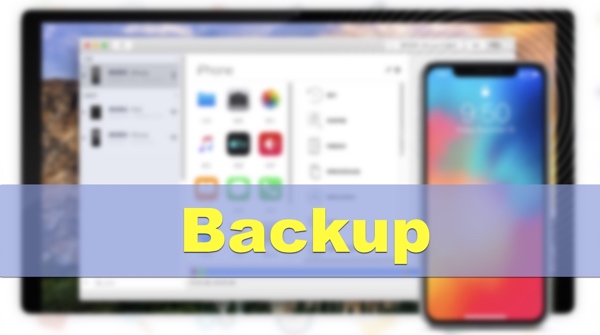
The first sentence in my tutorial on IOS updating or jailbreaking is always the earnest “Do remember to backup.” It’s much less possible to brick your phone when you try to update or jailbreak now, but backuping first can ensure that nothing goes wrong. If you have the habit of frequent backup, sometimes it saves your unexpected dilemma.
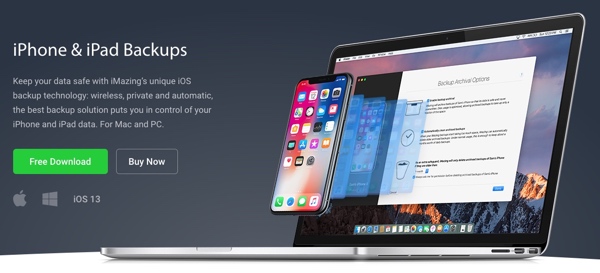
iMazing is a powerful device manager that can transfer and save your music, messages, files and data, and safely back up any iPhone, iPad or iPod touch. It has two versions: for Mac and PC. There have been lots of iOS device management devices, so what makes iMazing particularly easy to use?
-Simple design, intuitive to use, centralized functions-
Some of the device managers integrates functions like flashing and jailbreaking, which are burdensome for the tool, and cause it to run slow, be complicated to operate and take up a lot of computer memory.
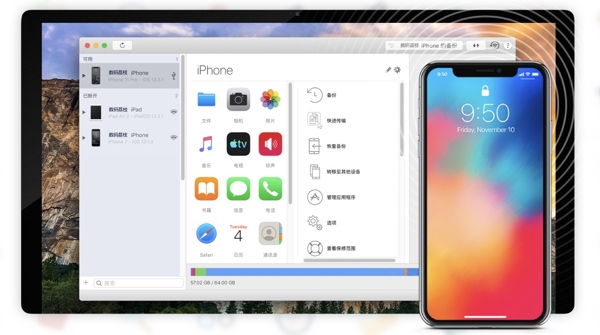
iMazing won’t bother you at all. Its interface design and layout are very minimalist - just like a Mac native application, but smoother to use than iTunes. Its core function is simply "to help you manage iOS devices more conveniently". In terms of management and backup, iMazing definitely can replace iTunes.
-Automatic backups via Wifi, custom backups, incremental backups-
You can set a backup plan on “Options”, and your device will be automatically backed up without manual intervention. You may even forget the existence of this function before long, but iMazing will be working as your most secure guarantee all the time.

iMazing Mini is a menu bar app packaged with iMazing, which helps you quickly create and manage your backups. Unlike iTunes and iCloud, iMazing never overwrites any existing backups. You can check your backups of different devices at different times. Still, backups take up computer memory, so it’s necessary to set auto cleanup on “Options”.
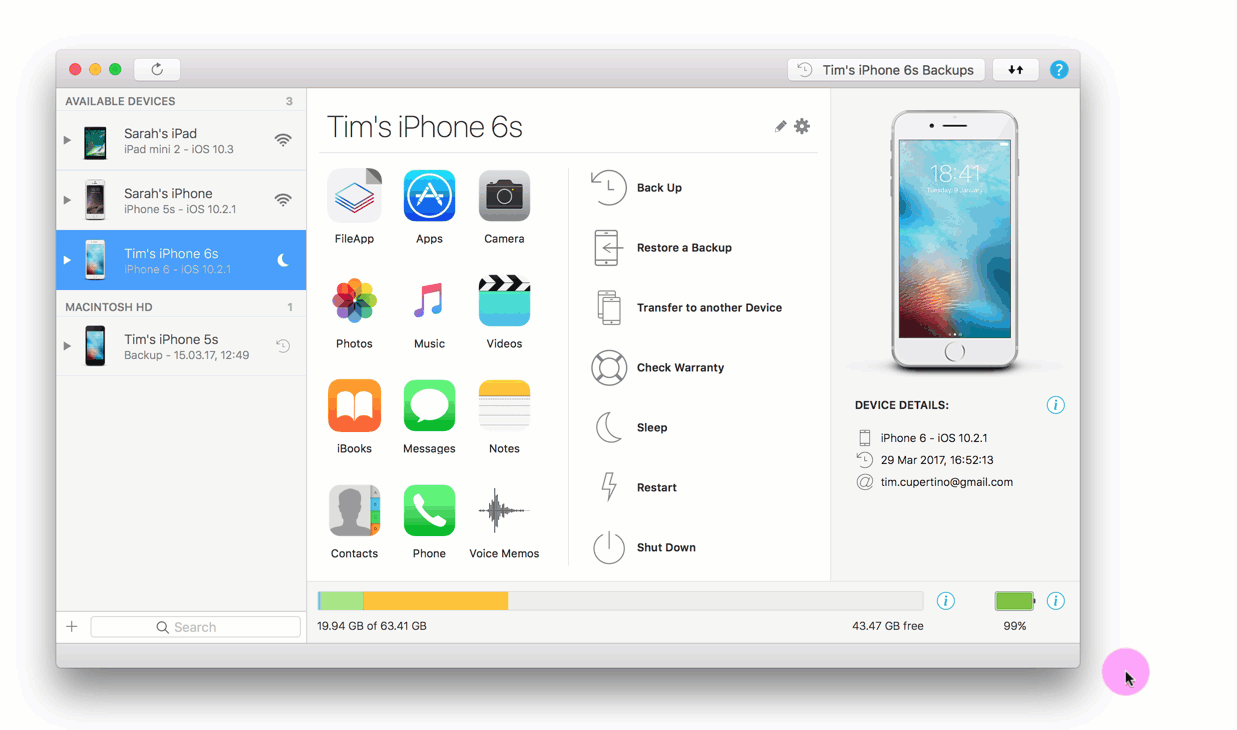 Your first backup will take the longest; all subsequent backups are incremental and will be much quicker.
Your first backup will take the longest; all subsequent backups are incremental and will be much quicker.
-Transfer your data to your computer-
Using AirDrop is the easiest way to transfer files between iOS devices and Mac. However, it doesn’t work if you want to transfer between iOS and Windows, or transfer several epub to Books, several ringtones to iPhone, several pictures to Photos, several MP3 files to Music. That’s why iMazing is considered amazing. It realizes all of these needs via USB, or go cable free and connect your devices via Wifi.
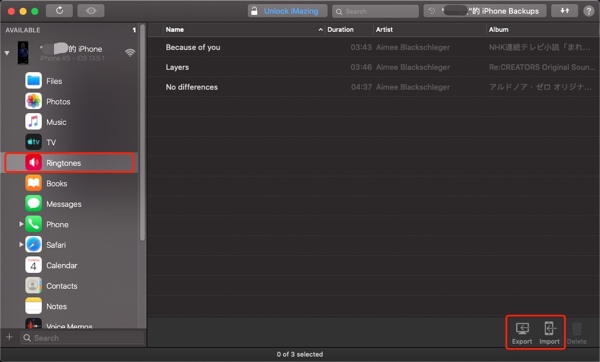
Drop music tracks in iMazing, and you'll have the option to send them to your iPhone as ringtones.
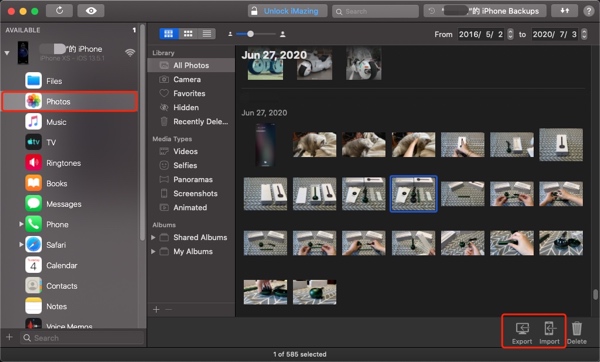
Drag and drop pics, and let iMazing transfer them to Photo.
With iMazing, the free trial limits data transfer. For example, you can transfer 5 books and 50 music tracks for free.
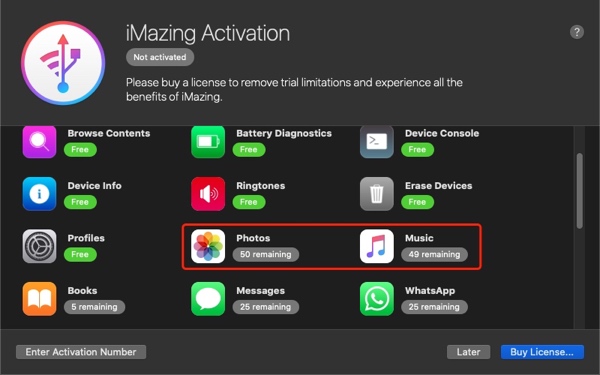
There will be no such limits if you buy a license to unlock the full version.
-Restore App-
To restore some early photos, apps that have been removed from Store, or games with saved data, you can turn to iMazing’s “Restore App” which perfectly meets your needs. This function enables you to check and restore backup files of a single app, making it possible to find early data and, most importantly, saving your restoration time. As for the restoration of a full backup on a new device, you’d better have it a go to get a firsthand experience.
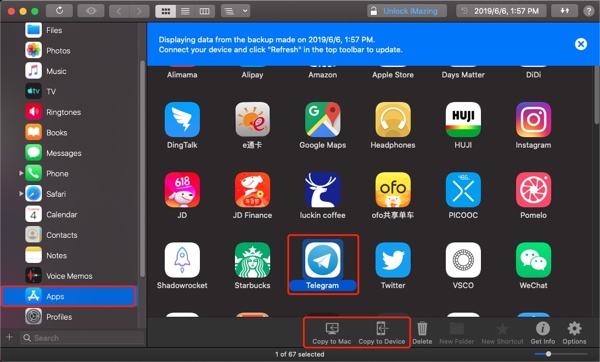
Select your target app on “Apps” in the backup, and copy its data to your computer.
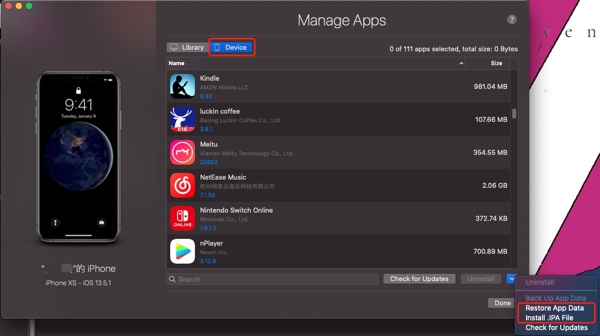
Switch to the page of your current device, and then click “Manage Apps” - “Device” - “Restore App Data”. Separate restoration of apps doesn’t affect the current system data.
For some apps that have its own limitations, not all data is accessible, which means that you can’t backup all of its data.
-Other functions-
Including:
Transfer your data to a new iOS device
View battery details, check your battery’s health
Enter Recovery Mode with one click to format
Enter the official website with one click
View warranty coverage
Access the file system on iOS devices
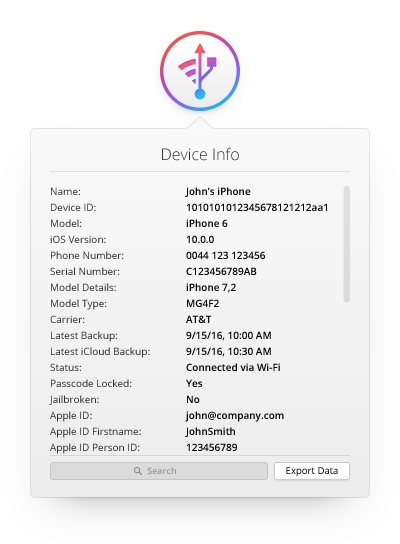
iMazing also supports transferring chats and attachments in WhatsApp to your new iPhone, exporting chats as a PDF and printing them, or saving them to your Mac or PC, which reflects that it does a great job in displaying and handling your WhatsApp’s chats with text, pics and stickers, let alone its ability to backup and export Message’s data.
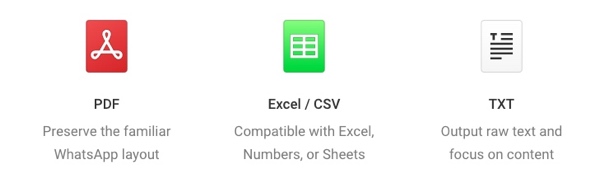
Some of the functions, such as file transfer, backups export and so on, require you to buy a license to activate iMazing’s full version.
